
Download
1. Housekeeper Bee Version 1.6.0

[1] Web-based application - household items management server
Last update: 2025/12/10
First Release: 2025/03/07
Release History
2025/04/23 Version 1.0.1
2025/03/07 Initial Release - Version 1.0.0
2025/04/23 Version 1.0.1
2025/07/15 Version 1.1.0
2025/08/03 Version 1.2.0
2025/08/15 Version 1.3.0
2025/08/26 Version 1.4.0
2025/11/15 Version 1.5.0
2025/12/10 Version 1.6.0
We are thrilled to present our cutting-edge web-based application designed to simplify storage management for families and individuals. In an era where urban living spaces are becoming increasingly compact, our app meets the growing demand for effective organization and efficient tracking of storage resources. It is 100% available for Desktop browsers.
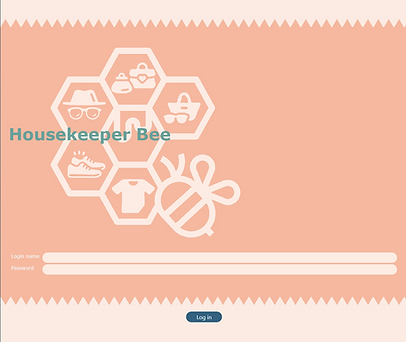




[ 2 ] iOS App for iPhone
Last update: 2025/08/27
First Release: 2025/03/14


Availabilities
Hong Kong , Taiwan, UK, US, Japan, Singapore, Malaysia and France.
Housekeeper Bee Mobile
This app designed to integrate seamlessly with our Household Items management web-based application running on your on-premise Raspberry Pi 5 (4GB recommended) server. Household Items Management: Keep track of assets stored in storage boxes across various locations, ensuring you know exactly where everything is.
Key Features of this app extends the functionality of web-based application :
1. Photo Capture: Take and share photos directly within the app for quick documentation.
2. Face ID Login: Enjoy secure access through Face ID, ensuring your data is protected.
3. NFC Tag Reading: Quickly read NFC tags to streamline inventory management and product identification.
4. EAN-13 Barcode Scanning: Effortlessly scan EAN-13 barcodes, enhancing accuracy in tracking household Items and fetch product profile from barcode database.
5. iBeacon Location Services: Easily locate iBeacons to finding the missing storage boxes.
The web-based application simplify storage management for families and individuals.In an era where urban living spaces are becoming increasingly compact, the home asset management application meets the growing demand for effective organisation and efficient tracking of storage resources.









iBeacon
Manufacturer: AprilBrother
iBeacon Model: EEK-N20
Product specification: https://store.aprbrother.com/product/eek-n20
Battery Life: 3 Years (CR2477)

NFC Tag
Model: NTag213
Barcode
Model: EAN-13
[ 3 ] Housekeeper Bee MCP Server
Last update: 2025/12/11
First Release: 2025/07/15
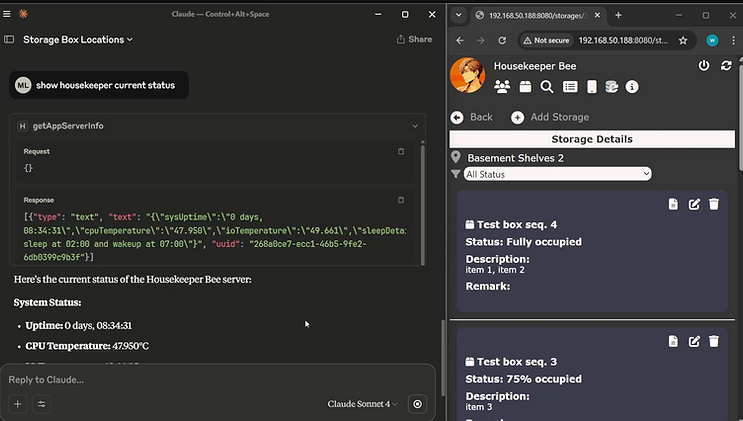
Introduction
The MCP Server extends the functionality of the web-based Housekeeper Bee Application, which is designed for structural and fixed information flows. Using LLM, users are allowed to manage their storage box records in a dynamic and unstructured manner. The LLM client enhanced the UI/UX and user satisfaction. In the "Demonstration Clips" section, we show you how to use different languages and simple syntax to manage the storage asset records.
Requirement
- NodeJS v22
- Claude Desktop
- Housekeeper Bee App Server version 1.1.0 or above
[ 4 ] Housekeeper Bee AI Agent
Last update: 2025/12/05
First Release: 2025/09/15
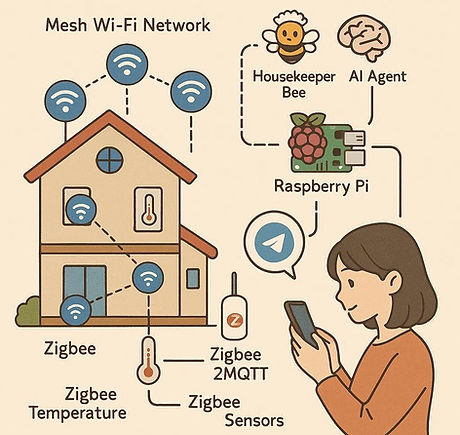
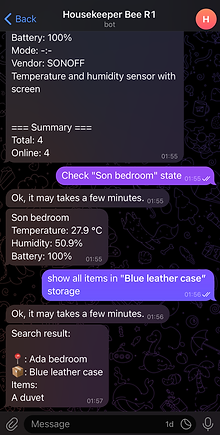
Smart Home Storage Management Made Simple with AI
The Housekeeper Bee AI Agent is an intelligent extension of the Housekeeper Bee Server that revolutionizes how you manage and monitor your home storage systems. By combining the power of AI with natural language processing, this project transforms complex storage management into effortless conversations through Telegram.
2. MobiTextPad Version 1.5.0
Windows Application Program
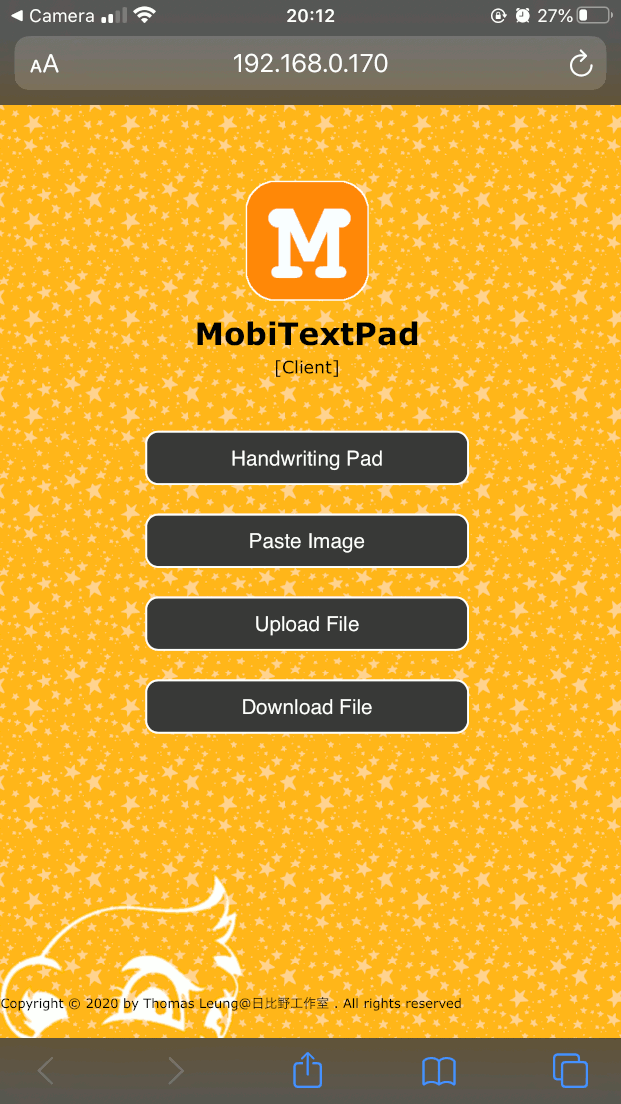
Phone to Handwriting Pad
• Core Feature
-
Handwriting pad
-
Copy image from mobile device and paste the image to the PC such as Words, Paints ...
-
Send file from mobile device (phone, tablet) to the PC
-
Send file from PC to the mobile device (phone, tablet)
• Supported Mobile Devices
-
iPhone/ iPad
-
Android Phone/ Tablet
-
Requirement
• Server
Windows 10 or above

MobiTextPad
• Network
-
Wi-Fi/ LAN connection
-
Internet connection (Optional)
-
Mobile Wi-Fi hotspot (outdoor)
• Client (Handwriting Pad)
-
Safari (iOS)
-
Chrome/ Firefox (Android)
Installation Steps
1. Click the "Download" link to download the file
2. Use 7-zip to unzip the download file
3. Check the checksum (Optional)
SHA256 checksum for data and names:
774289de51fe812bfcb712e6a0b95455be48d61cb057d8e1ec0f3aaf00f94ff6
4. Run the "Setup.exe" to install the APP and launch the APP.
Release History
2024/12/17-Version 1.5.0
2024/04/19-Version 1.4.0
2020/10/22-Version 1.3.0
2020/10/08-Version 1.2.0
2020/10/04 -Version 1.1.1
2020/10/02 -Version 1.1.0
2020/02/17 -Version 1.0.1
2019/08/23 Initial Release - Version 1.0.0
3. WebFire Studio Version 2.4.0
Windows Application Program


Release History
2025/11/28 - version 2.4.0
2025/07/28 - version 2.3.1
2024/09/25 - version 2.3.0
2024/07/16 - version 2.2.0
2023/07/30 - version 2.1.0
2023/05/02 - version 2.0.0
2022/04/15 - version 1.13.0
2022/01/11 - version 1.12.0
2021/10/27 - version 1.11.0
2021/10/03 - version 1.10.0
2021/09/12 - version 1.9.1
2021/07/04 - version 1.8.1
2021/06/14 - version 1.8.0
2021/05/13 - Version 1.7.0
2021/05/07 - Version 1.6.0
2021/04/26 - Version 1.5.0
2021/02/23 - Version 1.4.0
2020/12/18 - Version 1.3.1
2020/09/24 - Version 1.3.0
2020/09/04 - Version 1.2.0
2020/06/02 - Version 1.1.4
2020/05/01 - Version 1.1.3
2020/02/26 - Version 1.1.2
2020/02/17 - Version 1.0.1
2019/08/23 Initial Release - Version 1.0.0
Building your web pages screenshot album
• Core Feature
-
Capture whole web page
-
Auto remove the floating menu title bar
-
Auto indexing the keywords for searching
-
Define region of interest
-
Tags Bookmark
-
OCR
-
Text to Speech
-
Translate English to Traditional Chinese
-
Region Of Interest Summary page
• Requirements
- Windows 10 Home 64-bit or above
- Chrome Web browser Version 90 or above
- Resolution 1920 x 1080

WebFire
• Installation Steps
1. Click the "Download" link to download the file
2. Use 7-zip to unzip the download file
3. Check the checksum (Option)
SHA256 checksum for data and names:
3eb6138f98b83b654fafdd59dce3d3b2c7d59a230ae1e5d46c54bff862b27760
4. Run the "Setup.msi" to install and launch the program.
IMPORTANT
1. "Windows protected your PC" - Click "More info" and then "Run anyway"
2. Start from version 2.1.x. The app should be run as administrator
3. Use LiteDB studio (GitHub: https://github.com/litedb-org/LiteDB)
to query, export records to JSON, import records from JSON to collection

4. Periodically update the Chrome Driver

4. Windows Setup program for Android APP "Attendance Logger"\ (Version 1.2.1)

Steps
1. Click the "Download" link to download the file
2. Use 7-zip to unzip the download file
3. Key in the password: 11656c262d991b0ec32d1eedfd7597a1
4. To Launch the program after installation
Click "Start" => Search "AttendanceMgr"
[ User Guide ]
[ Release Note ]
Release History
2019/03/05 Version 1.2.1 Bug fixed :: 1) prompt to run the application as administrator
2) Cannot terminate the application process
3) Abnormal shutdown the application when trying to stop the download server in disconnected status.
2019/03/02 Version 1.2.0 You can download the Hong Kong Public Sport Facilities information from the DATA.GOV.HK to the Apps.
It helps you to find the nearby sport facilities location, opening hours, facilities and etc.
You can find the location from the Google Map by clicking the "Map" button.
2019/02/02 Version 1.1.0 1. Added "Check Records", "Summary", "Event Location" and display user Name.
2017/09/19 Version 1.0.0 Initial Release
5. Search news by keywords
NodeJS
Last update: 2023/10/10
First Release: 2021/06/14
Download the sources from https://github.com/Thomas-Leung-852/newsLookup


